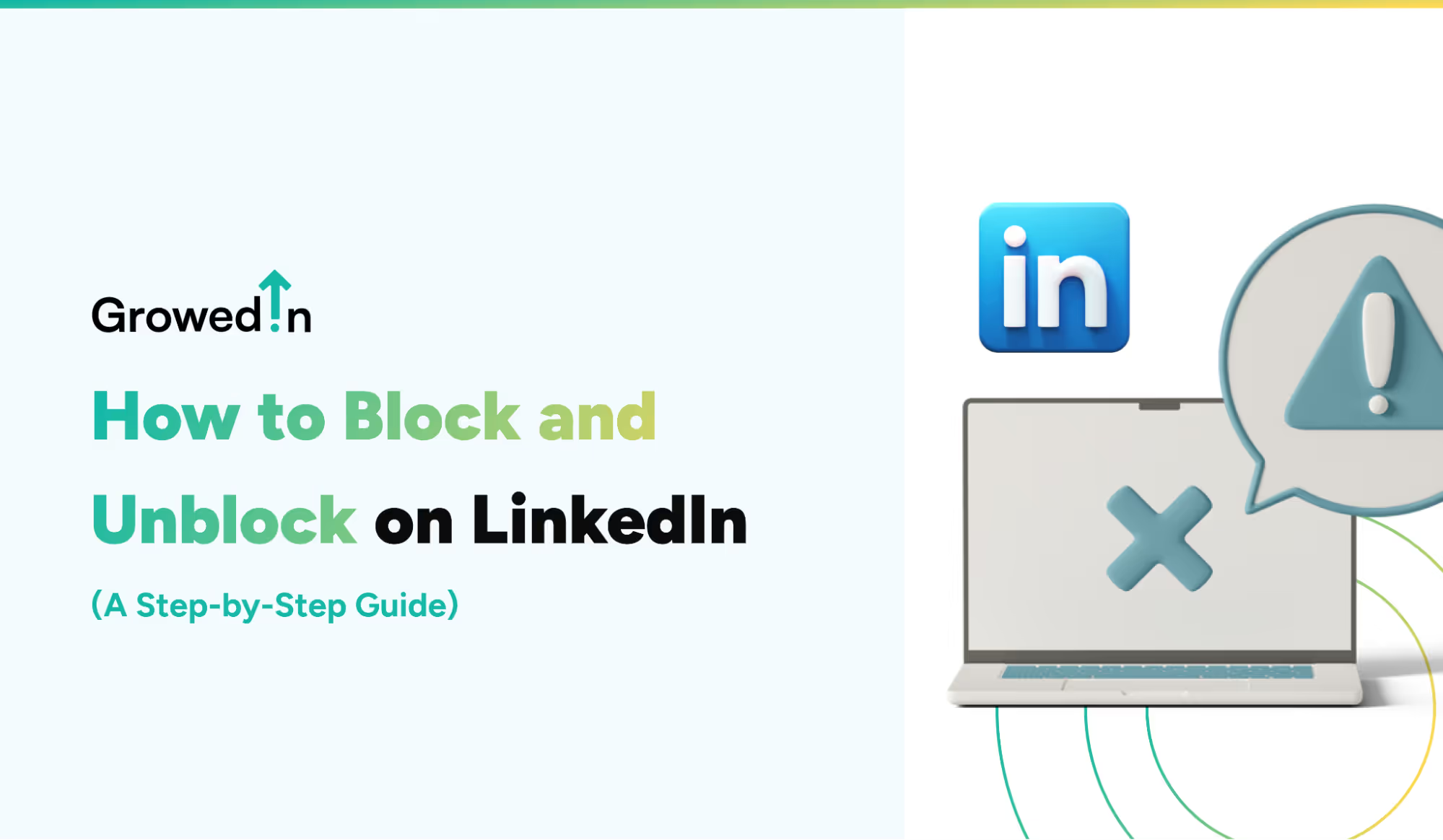
Uncomfortable interactions with strangers on the internet are common, but you wouldn’t expect them on a professional platform.
Well, guess what? Even LinkedIn has its bad moments.
While LinkedIn has strict policies to prevent abusive behavior, hate speech, and misinformation, and while its algorithm isn’t friendly to scammers, uncomfortable situations can still arise. That’s why LinkedIn provides the option to block (and unblock) profiles.
This article will help you identify which profiles should be blocked, guide you on how to block and unblock a profile, explain the consequences of doing so, and help you manage your LinkedIn connections effectively.
7 Reasons to Block Someone on LinkedIn
If someone is bothering you on LinkedIn or making you uncomfortable, you can report their actions and block their profile to prevent unwanted interactions. Blocking someone on LinkedIn may seem like a significant step, but it can help you maintain a professional and secure social network.
Here are 7 reasons to block someone on LinkedIn:
- Inappropriate behavior
If someone is rude or uses abusive language toward you, blocking their profile can prevent further interactions. - Unwanted contact
If someone repeatedly sends unsolicited messages despite your clear disinterest, blocking them can help you avoid further unwanted communication. - Privacy concerns
If you want to limit who can contact you on social media, blocking a profile can help protect your privacy and maintain your boundaries. - Hateful or violent content
If a connection promotes hateful or violent content, you can report their actions and block them to stop seeing their posts. - Over-engaging behavior
If a connection’s excessive likes or comments flood your profile with notifications, you can either remove them as a connection or block them if necessary. - Harassment
If someone is using LinkedIn as a dating site or engaging in harassing behavior, blocking their profile is the best course of action. - Fake profiles or scammers
If you suspect a LinkedIn user is running a scam or using a fake profile—for example, pretending to represent a company without proof—you should report their actions and block them to avoid further contact.
Steps to Block a Profile on LinkedIn
LinkedIn allows you to block people without stating a reason for it. If someone has shown inappropriate behaviour, it is best to report their actions before you block them. LinkedIn will not notify a person when you block them, protecting your privacy and allowing you to maintain a professional network effectively.
Whether you’re using a desktop or a mobile device, you can follow these steps to block a profile on LinkedIn:
- Log in to your LinkedIn account.
- Search for the profile you wish to block.

- Click on the option “More” under their profile picture.

- A drop-down menu will appear, select “Report/Block”.

- A pop-up window will appear where you can choose between reporting and blocking the person. Click on “Block (user name)” to proceed.
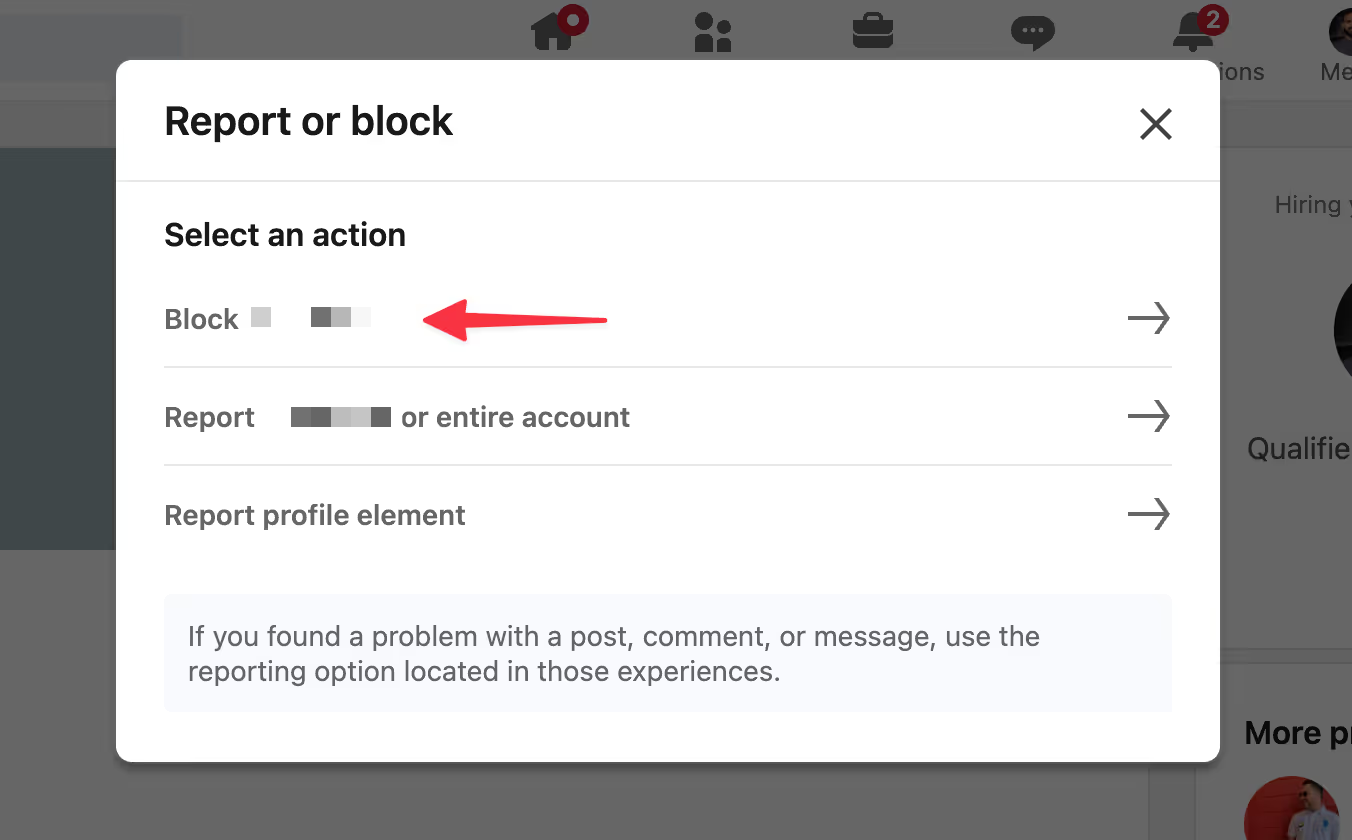
- Confirm your action by clicking “Block” on the new pop-up window.

Note: If you can’t find the profile of the person you wish to block when you search for them, chances are they have hibernated their profile, been removed by LinkedIn, closed their account, or blocked you.
What Happens When You Block a Profile?
Blocking a profile is not similar to removing a connection or unfollowing a profile. While it does both these things automatically, it also helps you protect your privacy and maintain a professional environment on LinkedIn.
Let’s look at everything that happens when you choose to click on that “Block” option:
- The person you block will be removed as a connection automatically.
- A blocked account cannot view your profile; which includes the headline, profile photo, summary, and all other details.
- If you block someone, they cannot send you messages on LinkedIn.
- You can no longer view each other’s posts or any other updates on LinkedIn.
- Any endorsements or recommendations from the blocked account will be removed from your profile.
- If you try to view the blocked person’s profile, you will not show up in their “Who’s Viewed Your Profile” list and vice versa.
- In case the person you block was subscribed to your newsletter, they will stop receiving it.
- You can not join an audio event if you have blocked the host or a speaker in that event.
- You and the blocked account will also not appear in each other’s featured lists such as “People You May Know” or “People also Viewed”.
LinkedIn protects your privacy when you block a profile, but blocked accounts can still access some information. For instance, if a mutual connection shares your content, the blocked person will be able to view it.
If you’ve set any information as “public”, such as your profile, shared content, or comments, it can be viewed by your blocked accounts on search engines. To restrict such information from public access, go to your privacy settings, click on “Visibility”, and adjust all the sections of your profile that can be displayed publicly. You can simply turn off the sections you wish to keep private and turn on the information you want to display on search engines.
Understanding Blocking in LinkedIn Groups
If you are a member or an administrator in a LinkedIn Group and a fellow member is sharing inappropriate content or harassing someone, there are ways to prevent that from happening. Let’s learn about the process of blocking someone in a LinkedIn Group.
As a group member:
- You can only block admins if their admin permissions have been removed.
- You can not block the manager of a group without first leaving it.
- You can reach out to the manager or admin and request to block a group member.
As a group administrator:
- If you want to block a member of your group, you will have to remove them from the group first.
- If you block a fellow admin, you will only see the profile name on the Page admin view. Their profile photo and LinkedIn account will not be visible.
Can You Unblock a Profile on LinkedIn?
Yes, blocking is a reversible action on LinkedIn. Whether you blocked the wrong person by accident, reconciled with a colleague, or had a change of heart, LinkedIn provides the option of unblocking a profile. However, it is essential to understand that unblocking is not an exact reversal of blocking.
If you choose to unblock a person, your connection will not be restored. Just as someone is not notified when you block them, they are not notified when you unblock them. So, if you want to re-establish the connection, you will have to do it by sending a connection request.
Steps to Unblock a Profile on LinkedIn
Unblocking a profile on LinkedIn can be achieved through both your desktop and mobile device. So, if you decide to unblock a person, follow these simple steps:
- Log in to your LinkedIn account.
- Click on the “Me” section on your profile.
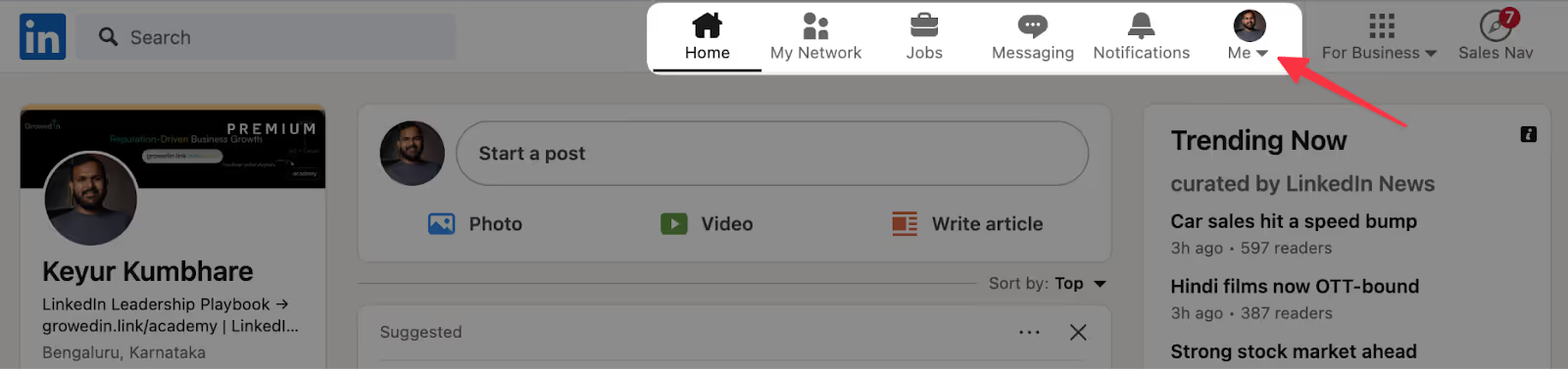
- Select “Settings & Privacy” from the drop-down menu.
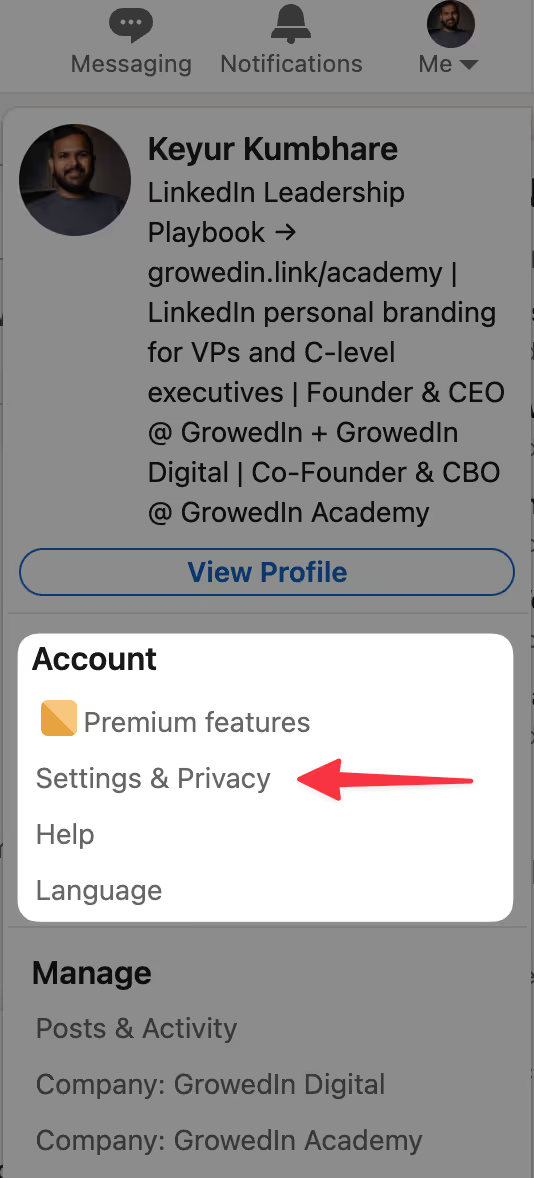
- On the left side, find and choose the option “Visibility”.

- Click on “Blocking”.
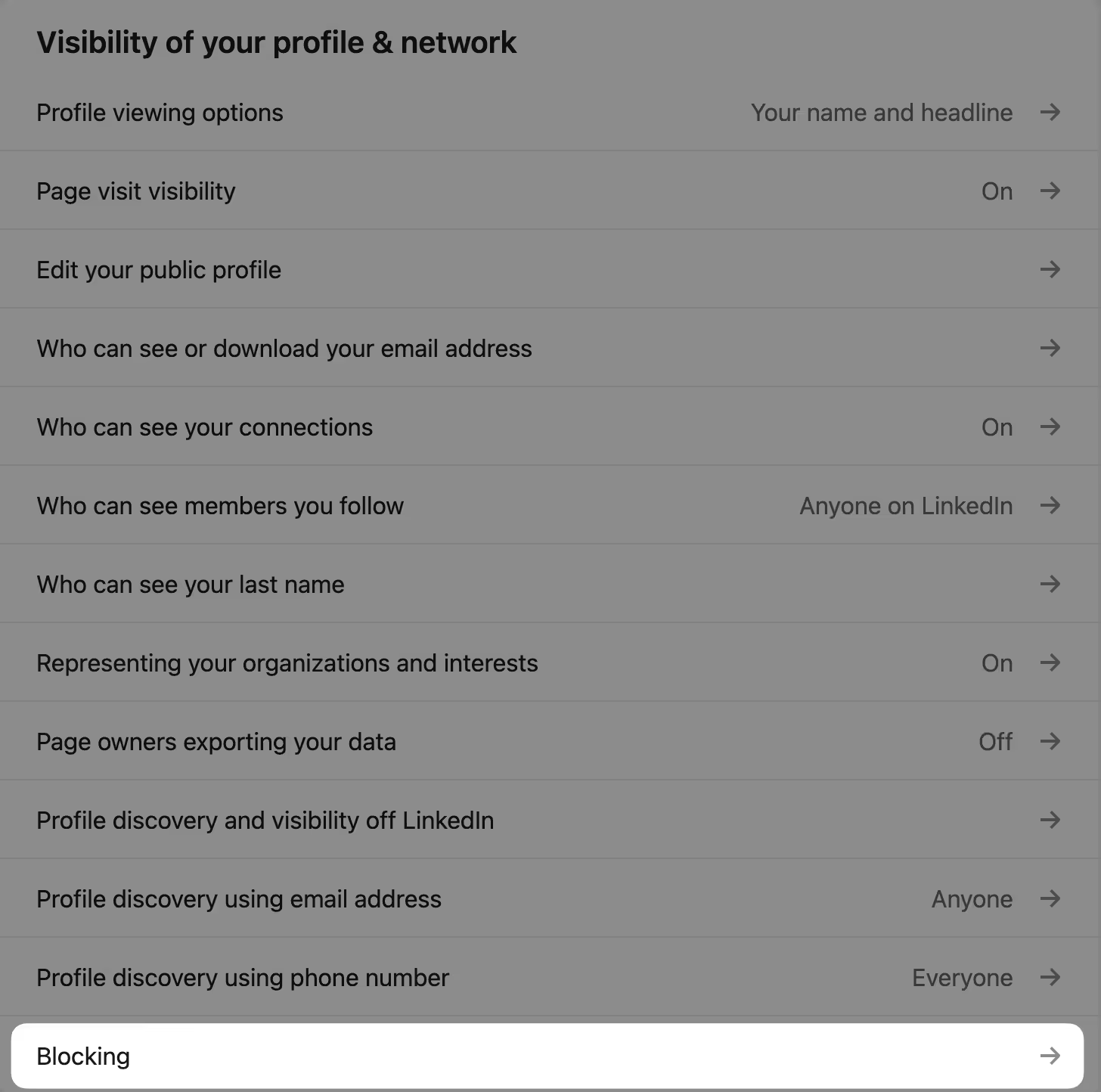
- A list of all blocked accounts will appear. Find the profile you want to remove and select “Unblock”.

Note - After you unblock someone, LinkedIn will not notify them but they can view the content that was previously hidden from them.
The Effects of Unblocking a Profile
When you unblock a profile on LinkedIn, it lifts some restrictions between you and the previously blocked account. While the person is not notified that they have been unblocked, they may start to notice your presence on the platform.
Some immediate effects of unblocking a profile include:
- The unblocked person can view your profile as long as your privacy settings allow it.
- They can engage with your public content again, such as liking posts, leaving comments, or sharing it.
- If you re-establish a connection by sending a connection request, you can interact directly with the person.
If you accidentally unblocked the wrong person, or want to re-block someone due to unchanged inappropriate behaviour, you will have to wait 48 hours before you can do so.
Practices to Manage Your LinkedIn Connections
Around 72% of recruiters use LinkedIn as a primary tool for finding talent. That means if you are seeking a job on LinkedIn, it is important to manage your connections effectively and build a professional social network. Here are some key points to keep in mind:
- Regularly review your LinkedIn connections and remove the people you do not wish to stay connected with.
- When you receive a connection request, assess the profile’s relevance to your professional journey before accepting.
- Don’t abuse the “Block” option. Blocking someone is a serious action and should not be used simply because you disagree with someone’s content or opinion. In such cases, consider unfollowing or removing them as a connection.
- Engage with your connections by leaving comments and sharing valuable content to strengthen your professional network.
- If you find someone’s content to be misleading or inappropriate but they are not directly engaging with you, consider reporting their posts instead of blocking them directly.
- Control your profile’s visibility according to your preferences by updating your privacy settings.
- Reserve the option of blocking for instances like harassment, abuse, or serious misconduct.
Conclusion
While LinkedIn is a professional platform, some users may not maintain appropriate behavior on it. Thus, it is important to be aware of the actions you can take to protect your privacy, such as reporting and blocking profiles on LinkedIn.
If you understand how blocking and unblocking work on LinkedIn and their immediate effects, you can maintain your connections more effectively and strengthen your professional network.
At GrowedIn, we help industry leaders build a professional network and establish an influential presence on LinkedIn. Schedule a call with us to discuss how you can manage and grow your LinkedIn connections more effectively.
Frequently Asked Questions
Can I block someone on LinkedIn?
Yes, LinkedIn allows you to block people. If someone has made you uncomfortable, shared hateful content, or for any other reason, you can block them on LinkedIn to protect your privacy.
Will a person know that I blocked them?
LinkedIn will not notify a person if you block them. However, if they try to send you a message, an error message will appear informing them that they can not contact you. They will also be unable to view your profile and might deduce that you have blocked them.
How can I check if someone has blocked me on LinkedIn?
If you have been blocked by someone, you will not be able to view their profile or contact them. You will also not be able to find their profile through LinkedIn search results.
Can I see a list of people I have blocked?
Yes, you can see a list of all the people you have blocked by going to your settings, selecting “Visibility”, and clicking on “Blocking”. All the people you have blocked will appear there.
How many people can I block on LinkedIn?
While it is not common to reach this limit, it is best to know that LinkedIn allows you to block 1,500 members at a time.
Can I unblock someone on LinkedIn?
Yes, LinkedIn allows you to unblock people after you’ve blocked them. Whether you have reconciled with a colleague, blocked the wrong person, or simply decided to re-establish a connection, you can unblock a member on LinkedIn.
If I unblocked the wrong person on LinkedIn, what can I do?
If you have accidentally unblocked the wrong person, you will have to wait 48 hours. After that, you can re-block them again.
How to Block and Unblock on LinkedIn (A Step-by-Step Guide)
While LinkedIn is a professional platform, some users may not maintain appropriate behavior on it. Thus, it is important to be aware of the actions you can take to protect your privacy, such as reporting and blocking profiles on LinkedIn. If you understand how blocking and unblocking work on LinkedIn and their immediate effects, you can maintain your connections more effectively and strengthen your professional network.
Insights Hub

LinkedIn Sales Navigator: How to Generate Leads in 2025
.avif)
How to Cancel Your LinkedIn Premium Subscription?
.avif)
6 Proven Tips to Increase LinkedIn Connections in 2025
Want to explore how this applies to your brand?
Let’s talk.




